 No Ink Comes Out
No Ink Comes Out

-
Check1 Has ink run out?
Open the scanning unit / cover and check the ink status on the touch screen.
-
Check2 Is orange tape or protective film still on ink tank?
Make sure all the protective film is peeled off to expose the Y-shaped air hole, as shown below (A).
If the orange tape remains on the ink tank (B), peel it off.
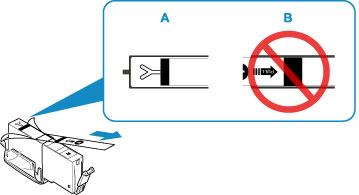
-
Check3 Are the print head nozzles clogged?
Print the nozzle check pattern to determine whether the ink ejects properly from the print head nozzles.
For details on printing the nozzle check pattern, print head cleaning, and print head deep cleaning, see If Printing Is Faint or Uneven.
-
If nozzle check pattern is not printed correctly:
Check if the ink tank for the problem color is empty.
If the ink tank is not empty, perform print head cleaning and try printing the nozzle check pattern again.
-
If problem is not resolved after performing print head cleaning twice:
Perform print head deep cleaning.
If the problem is not resolved after performing print head deep cleaning, turn off the printer and perform print head deep cleaning again 24 hours later.
-
If problem is not resolved after performing print head deep cleaning twice:
If print head deep cleaning does not resolve the problem, the print head may be damaged. Contact your nearest Canon service center to request a repair.
-

